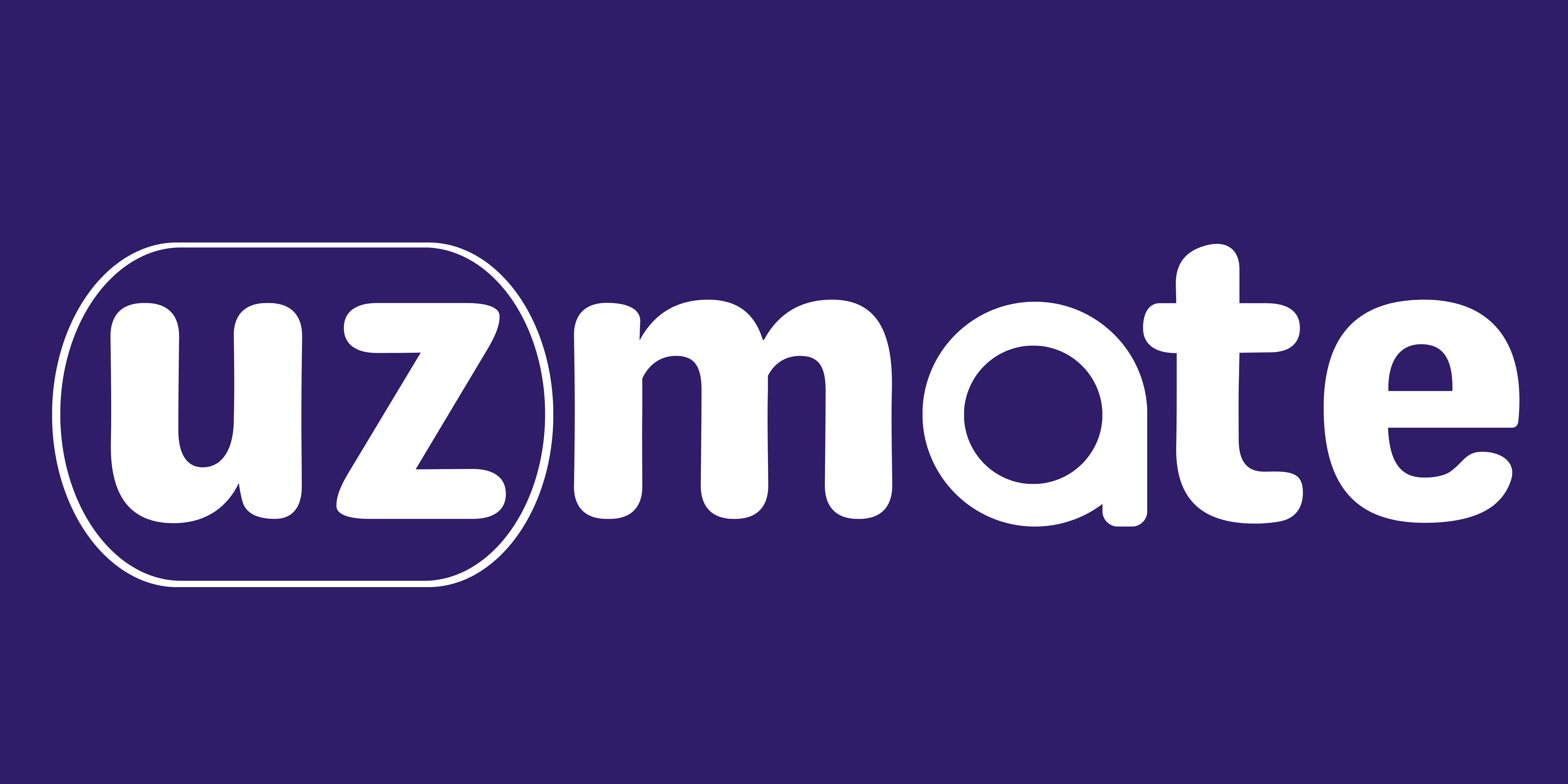Looking to make your AirPods Pro sound even better? Check out these tips to get the most out of your audio experience.
Table of Contents
While Apple’s AirPods Pro wireless earbuds already deliver excellent sound, you can enhance their audio further by adjusting a few settings. Keep reading to discover tips for maximizing the audio quality of your AirPods Pro.
1. Toggle the Noise Control Settings
Surprisingly, to boost your AirPods Pro sound quality, consider turning off Active Noise Cancellation (ANC). It’s not about switching to Transparency mode; sometimes, turning off all audio processing can deliver the best sound. Despite common belief, active noise cancellation (ANC) might not always enhance sound quality; in fact, the intense processing involved in ANC can sometimes hinder audio performance.
Take, for example, the Adaptive EQ technology embedded in Apple’s AirPods Pro , which dynamically adjusts the earbuds’ EQ 200 times per second to optimize noise cancellation. However, these frequent adjustments may lead to a fluttering effect with high-frequency sounds when you’re on the move.
Interestingly, ANC sometimes enhances the AirPods Pro equalization, particularly boosting the bass. Apple tends to tweak these features with firmware updates, so it’s advisable to experiment with ANC, Transparency, and Off settings on your AirPods for the best experience.
Now, if you want to tweak your Noise Control settings, follow these steps:
- Ensure your AirPods are connected to your iPhone.
- Open Control Center by swiping down from the top-right corner or swiping up from the bottom if you have a Home button.
- Long-press the volume bar to reveal the AirPods Pro icon.
- Tap Noise Control and choose the option that suits you. If you have AirPods Pro , there’s an Adaptive option you can explore too.
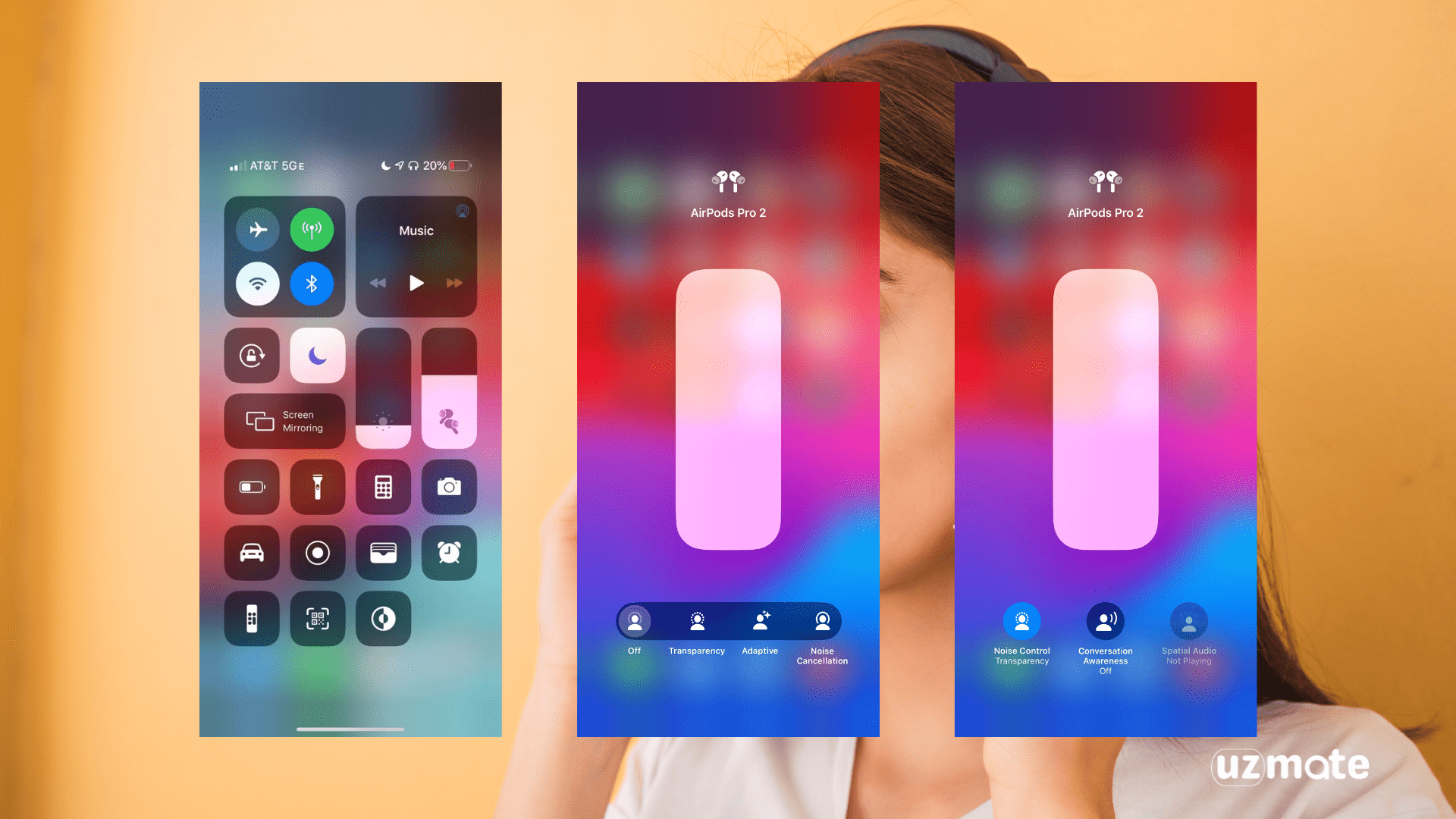
If you’re in doubt about which option sounds the best, the safest bet is usually to turn Noise Control off to eliminate any unnecessary processing of the sound.
2. Modify the EQ for Your AirPods Pro
People have different ears, preferences, and hearing abilities, meaning what sounds awesome to someone else might not be great for you. Recognizing this diversity, Apple provides Headphone Accommodations, allowing you to personalize your AirPods Pro’s equalizer (EQ).
These adjustments are handy not only for individuals with significant hearing loss but also for those aiming to enhance bass, high-end, or mids on their AirPods Pro. You can even undergo a hearing test to precisely tailor the AirPods Pro EQ to match your hearing preferences.
Here’s how to edit your AirPods Pro Sound Quality
- Go to Settings > Accessibility.
- Scroll down and tap Audio & Visual.
- Tap Headphone Accommodations and enable the toggle at the top of the screen.
- Now, you can choose between three preset options that optimize the sound for Balanced Tone, Vocal Range, or Brightness.
- Alternatively, tap Custom Audio Setup to complete a short hearing test and customize your EQ based on the results. After completing the test, choose Audiogram from the EQ options.
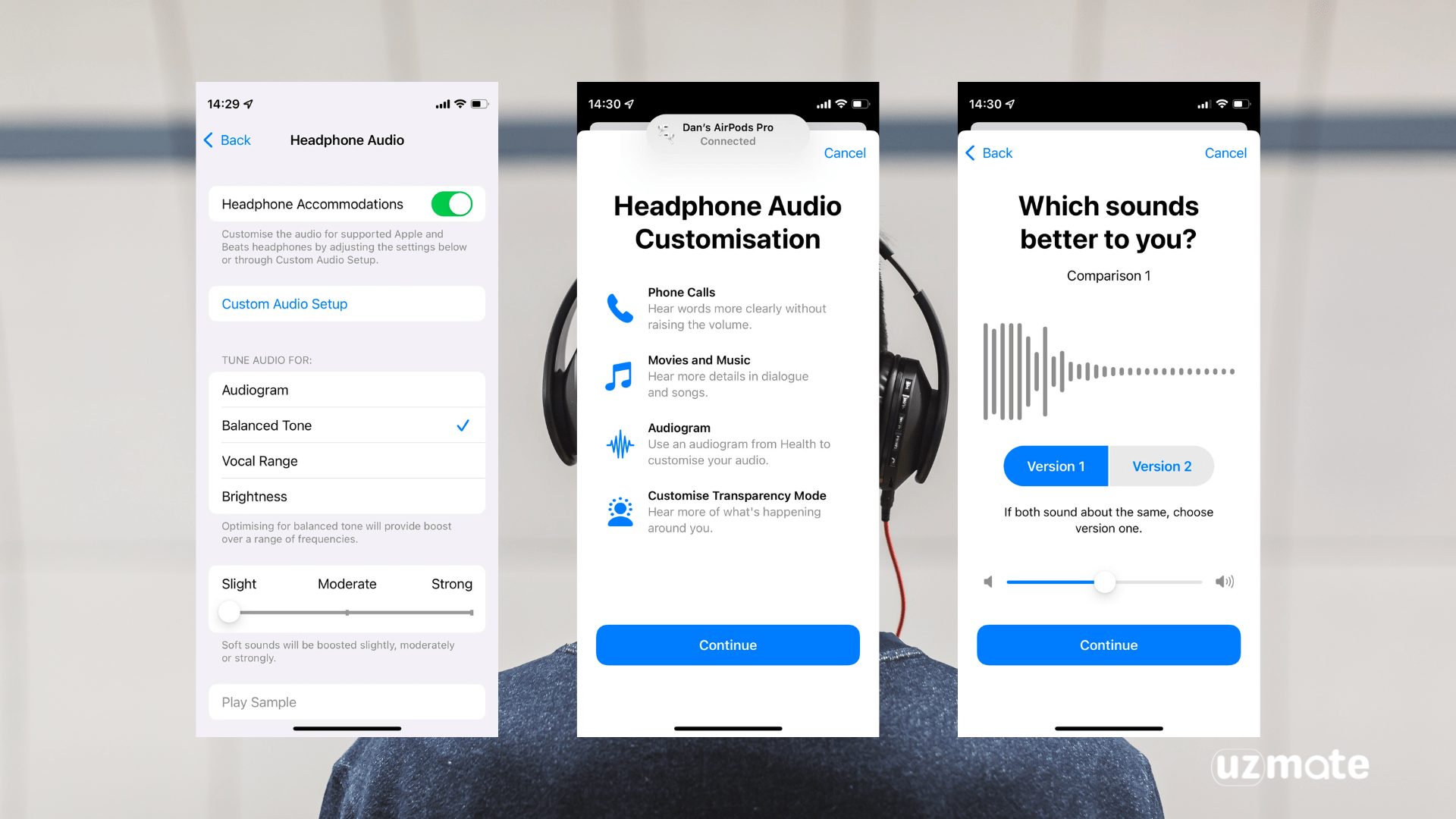
If you found it challenging to decide between the options provided by Apple’s hearing test, consider installing the Mimi Hearing Test (Free) for a more in-depth assessment. After running the test, connect it to your Health app and select the Audiogram results in the Headphone Accommodation settings. This way, you can achieve a precisely customized EQ for your AirPods Pro.
3. Try out the Ear Tip Fit Test.
If your AirPods Pro don’t sound quite right, it might be due to the ear tips not sealing your ears properly. Fortunately, there’s a simple way to figure out the best size (small, medium, or large) for you.
Apple offers a software-based Ear Tip Fit Test on your devices. This test helps you identify which ear tip size effectively prevents sound from leaking in or out of your ears. To locate the Ear Tip Fit Test:
- Connect your AirPods Pro to your iPhone.
- Open Settings and select Bluetooth.
- Tap the Info (i) button next to your AirPods Pro
- Scroll down to tap Ear Tip Fit Test, then follow the onscreen steps.
- If an ear tip doesn’t give a good seal, switch to a different size and try again. You might need to use a different size on each ear.
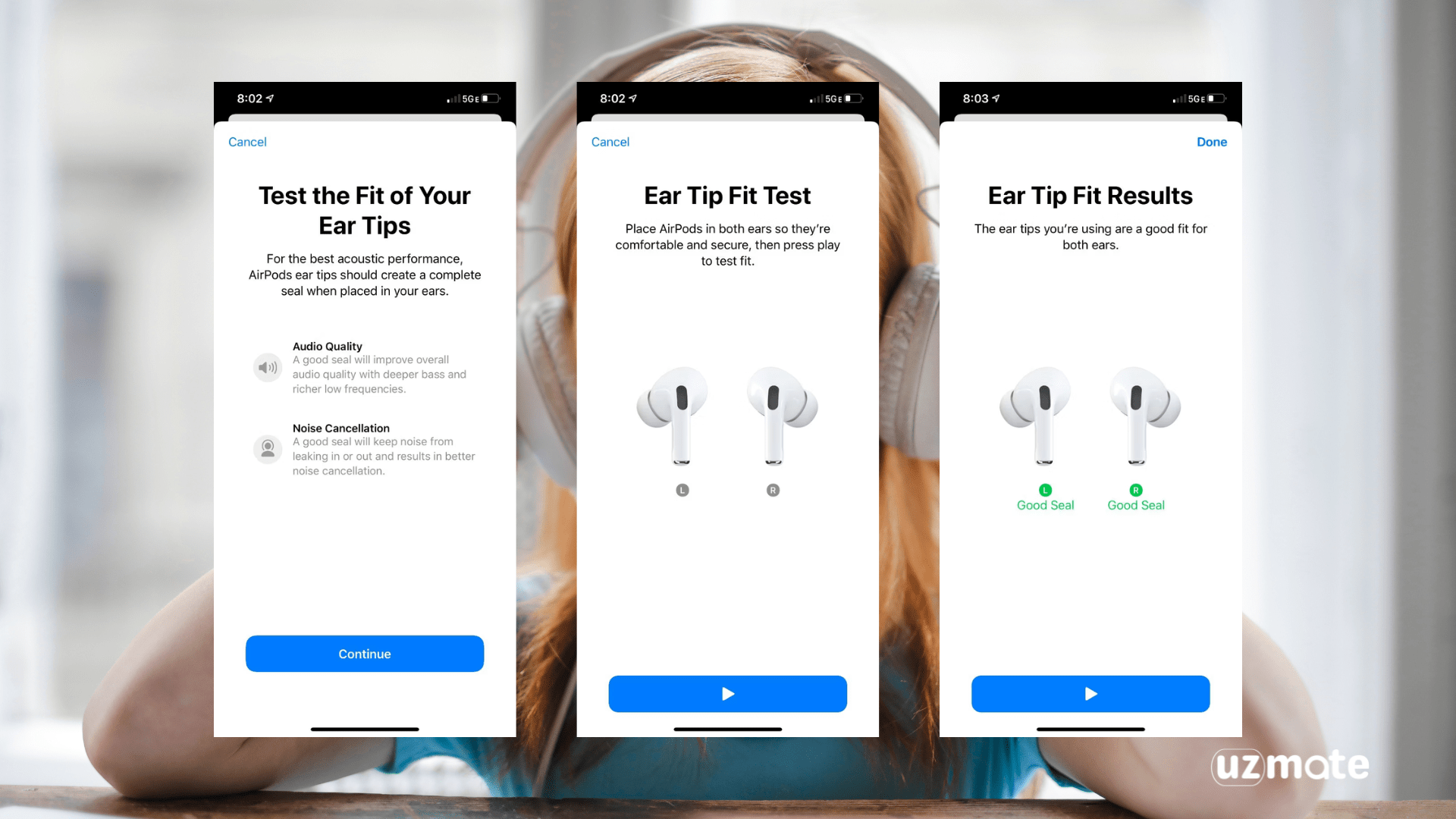
During the test, you’ll hear some music playing. As we mentioned, this is all part of a test to see what produces the best sound. Hopefully, you’ll now have a good idea of which ear tip size suits you the best
4. Modify the EQ for Your Music App
To significantly enhance the sound quality of your AirPods Pro, tweak the equalizer settings in your music app. The specific steps vary depending on the music streaming service you use. Below, you’ll find instructions for two of the most popular music apps: Spotify and Apple Music.
- For Spotify:
- Open the Spotify app on your device.
- Tap on the gear icon to access Settings.
- Scroll down and select “Playback.”
- Find the “Equalizer” option and tap on it.
- Choose a preset or customize the settings according to your preferences.
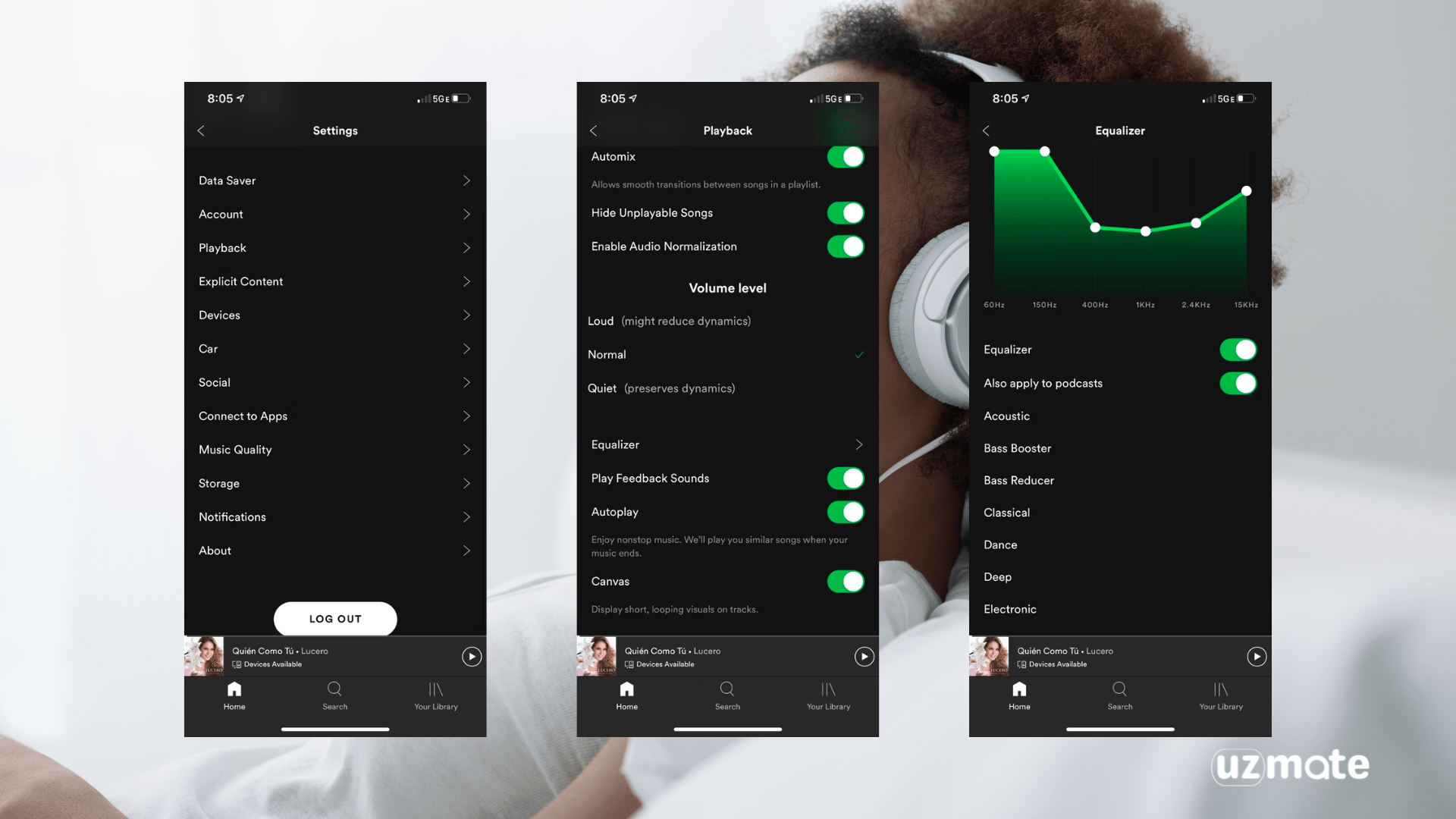
- For Apple Music:
- Open the Settings app on your device.
- Scroll down and select “Music.”
- Tap on “EQ” under the Playback section.
- Choose a preset or manually adjust the equalizer to suit your liking.
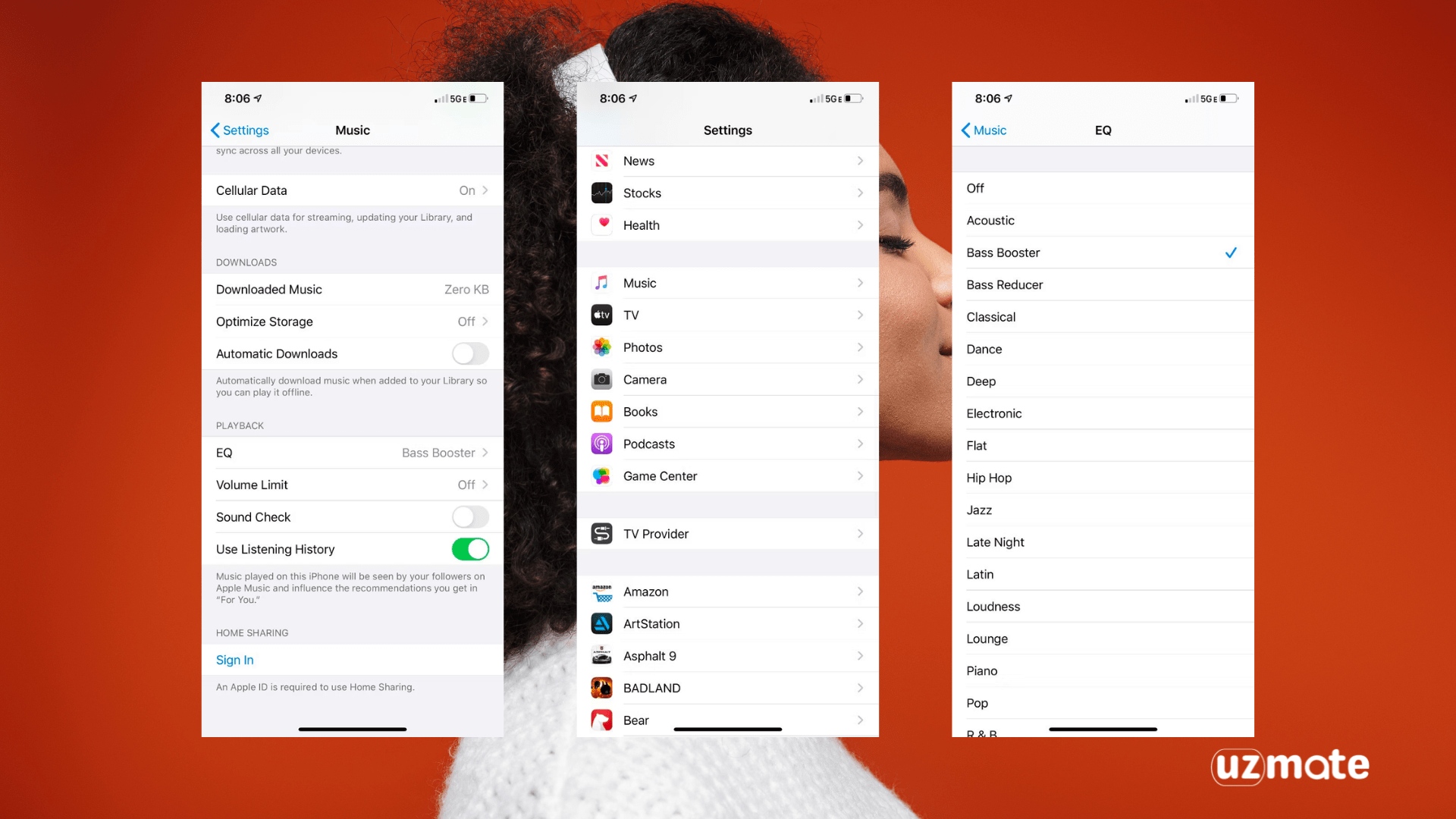
By making these adjustments, you can tailor the audio output to your preferences, enhancing the overall sound quality of your AirPods Pro.
5. Buy Memory Foam Ear Tips
Imagine your favorite mattress material now hugging your ears! 🛏️ Memory foam, known for its cozy feel in beds, molds to your ear, keeping its shape for ultimate comfort. Check out Foam Masters memory foam ear tips for AirPods Pro – they’re our top pick!
Give those lackluster sounds a makeover by switching to foam ear tips. With the tricks we shared earlier, like tweaking the equalizer or boosting the bass, you’ll crank up the awesomeness on your AirPods Pro sound. After all, you want the best bang for your buck, right? 🎧💰
Read More Here : uzmate.com