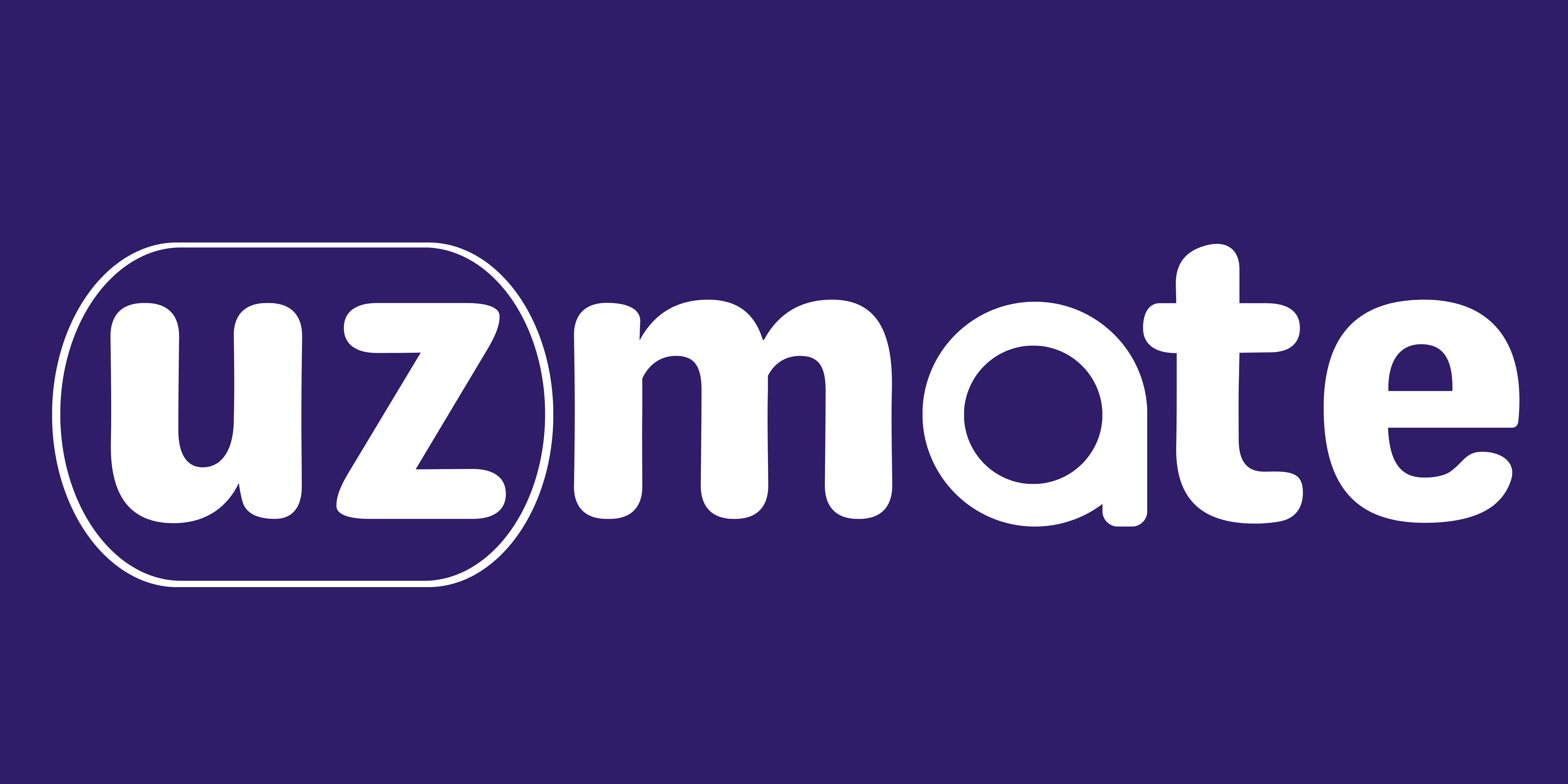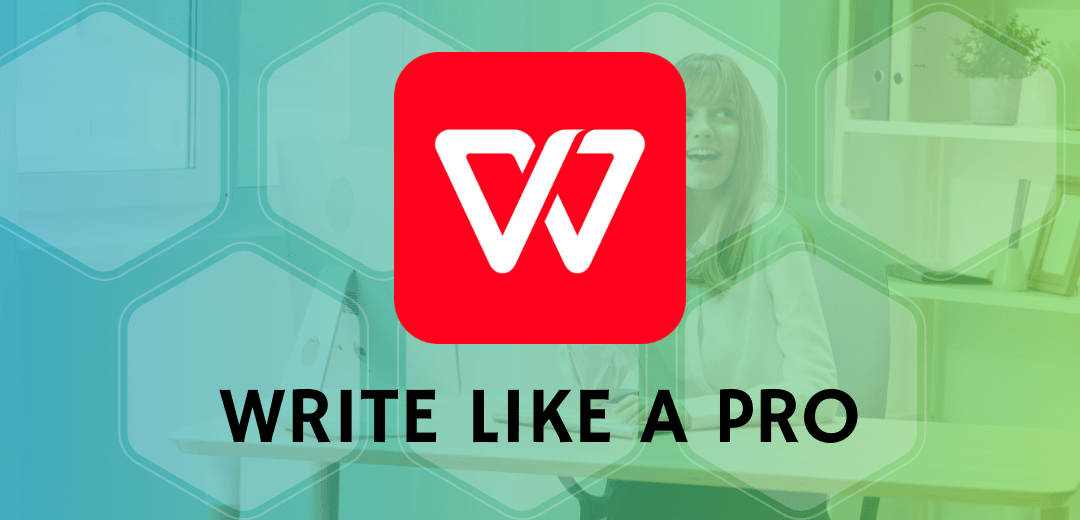As a writer, you understand the power of words and how to craft them to achieve your goals. However, putting thoughts into an engaging and compelling written form requires skill and practice. Whether you’re writing for business or pleasure, your words represent you and your abilities. To write like a pro in WPS Office, follow these techniques to strengthen your writing skills and produce high-quality work. With the right strategies and consistent effort, you’ll be writing in a clear, concise, and captivating style in no time. Let’s get started.
Table of Contents
Introduction to WPS Office Software
WPS Office is an office suite developed by Kingsoft Office Software Corporation. It includes applications for word processing, spreadsheets, presentations, and more. To get the most out of WPS Office, follow these techniques:
- Familiarize yourself with the interface. The ribbon at the top organizes commands into tabs like Home, Insert, Page Layout, and Review. The Quick Access Toolbar provides one-click access to commonly used functions. Customize it to suit your needs.
- Learn keyboard shortcuts to work more efficiently. For example, Ctrl + C to copy, Ctrl + X to cut, and Ctrl + V to paste. Save time with shortcuts for formatting, navigating documents, and more
- Use Styles to format documents consistently. Choose from headings, normal text, quotes, and more. Modify the styles to suit your needs. Styles allow you to change formatting throughout a document with just one click.
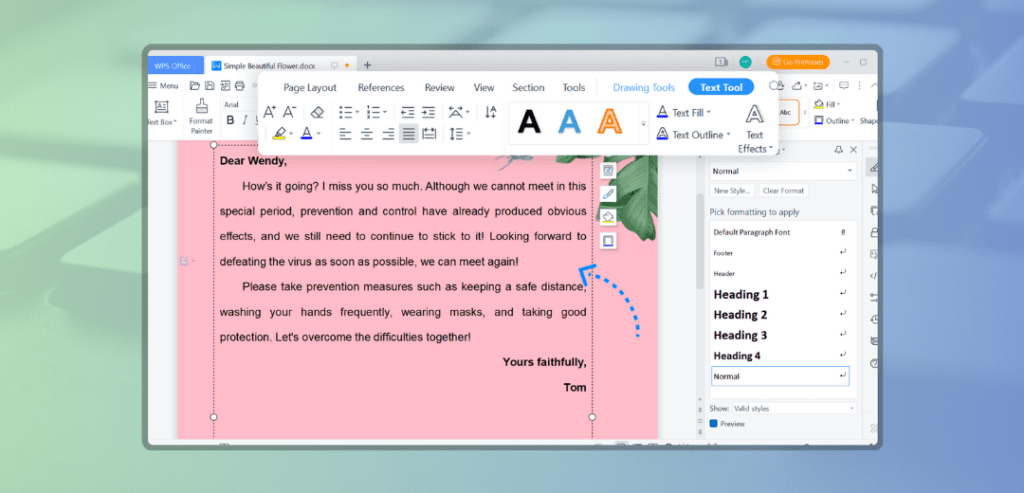
- Review and edit documents using the built-in proofing tools. Run spell check to catch spelling errors and grammar check to fix common grammar issues. Track changes to review edits and accept or reject them.
- Add visual interest using the Insert tab. Include images, videos, shapes, charts, headers, footers, page numbers, tables, hyperlinks, comments, and symbols.
- Prepare professional presentations with animation, slide transitions, embedded media, and speaker notes. Choose from many pre-designed themes and layouts.
- Analyze and visualize data in spreadsheets with formulas, functions, charts, pivot tables, conditional formatting, and more. Sort, filter, calculate, and manipulate data with ease.
- Secure your documents with passwords, digital signatures, and file encryption. Restrict editing and set file permissions to maintain version control.
- Sync documents across devices using WPS Office Cloud Storage. Access files from any location and pick up where you left off on another device.
- Take advantage of additional tools like PDF conversion, screenshot capture, and file repair. WPS Office has all the features you need to be highly productive.
Mastering WPS Writer for Word Processing
To produce professional documents in WPS Writer, the word processing component of WPS Office, there are several techniques you should master.
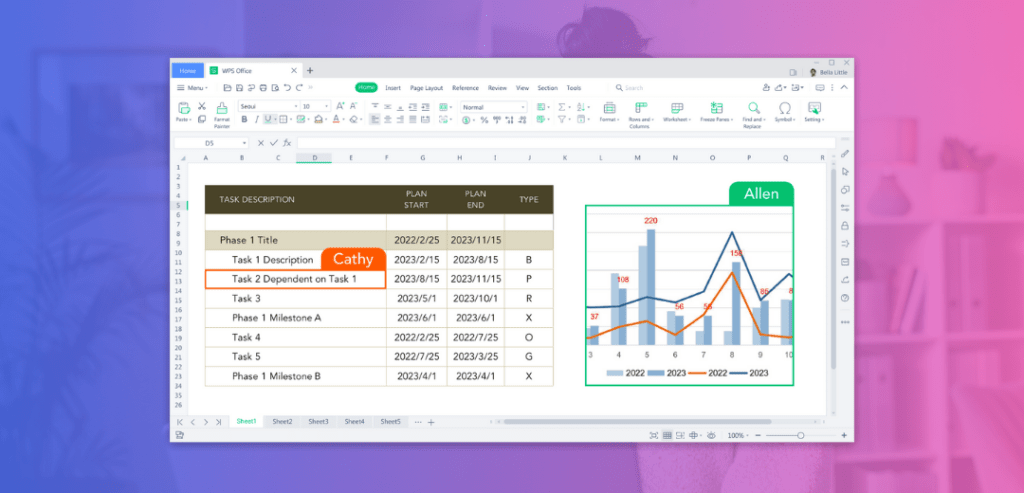
Click Here To Visit WPS Official Website And Learn More !!!
Formatting
WPS Writer offers powerful formatting options to make your documents polished and visually compelling. Use styles to ensure consistent formatting across your document. Apply themes for an instantly professional look. And take advantage of features like drop caps, text boxes, page borders, and more.
Reference Tools
Effective documents often require references and citations. WPS Writer integrates with citation management tools like EndNote and Zotero. You can also use the built in citation tool to add citations and bibliographies in APA, MLA, and Chicago styles. These reference tools will save you time and ensure your sources are properly credited.
Review and Collaboration
Share your WPS Writer documents with others for review and collaboration. Use the Track Changes feature to see edits and comments from your co-authors in real time. The Compare Documents feature allows you to merge changes from multiple authors efficiently. You can also add electronic signatures to finalize documents. These collaborative features make WPS Writer ideal for team projects
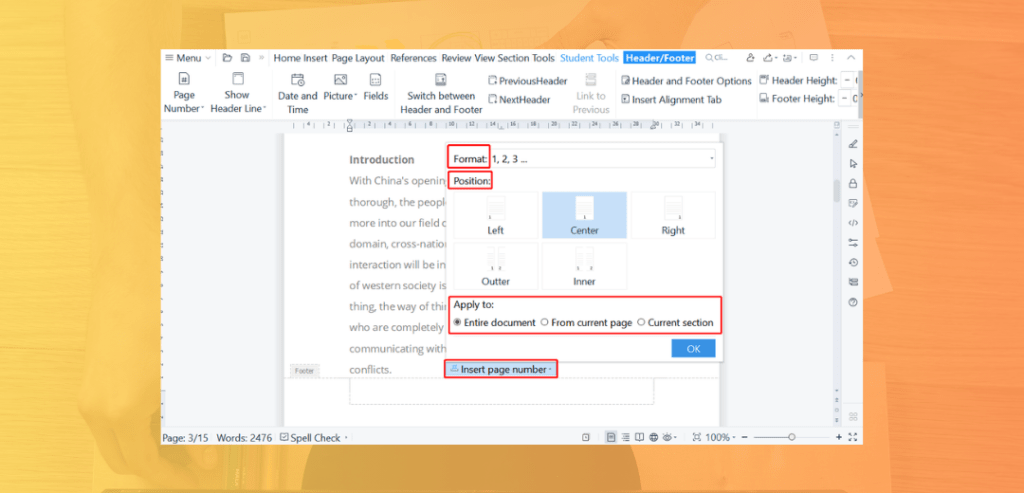
By leveraging WPS Writer’s powerful formatting options, reference tools, and collaboration features, you’ll be writing professional documents in no time. With practice, you can master these techniques and produce compelling content to meet all your word processing needs. WPS Writer provides all the functionality you need for success.
Click Here To Visit WPS Official Website And Learn More !!!
Creating Eye-Catching Presentations With WPS
To make an engaging presentation in WPS Presentation, follow these techniques:
WPS Presentation offers many templates to get you started. Select a template that suits your content and audience. You can then customize the colors, fonts, and layout to match your brand.
Add visuals like photos, icons, charts and graphs to bring your key points to life.Ensure any visuals used are high quality and help strengthen your message. Keep text on slides concise – aim for no more than 6 words per line and 6 lines per slide. This makes your content easy to read and follow.
Use animations and transitions judiciously to keep your audience interested without distracting from the content. Subtle fade or wipe transitions between slides are simple but effective. For animations, try having bullet points fade in one at a time as you discuss them.
Include presenter notes for each slide to help you speak confidently about the content. The notes view in WPS Presentation hides the notes from the audience display, but keeps them visible for you on your own screen.
Practice your presentation in advance to build your confidence and ensure a smooth delivery. Know your content inside and out, be ready to answer questions, and sound enthusiastic to keep your audience engaged.
With the right visuals, simple messaging, and practice, you can make a presentation in WPS Presentation that informs and inspires your audience.Following these techniques will make you a skilled presenter and help youachieve your goals.|
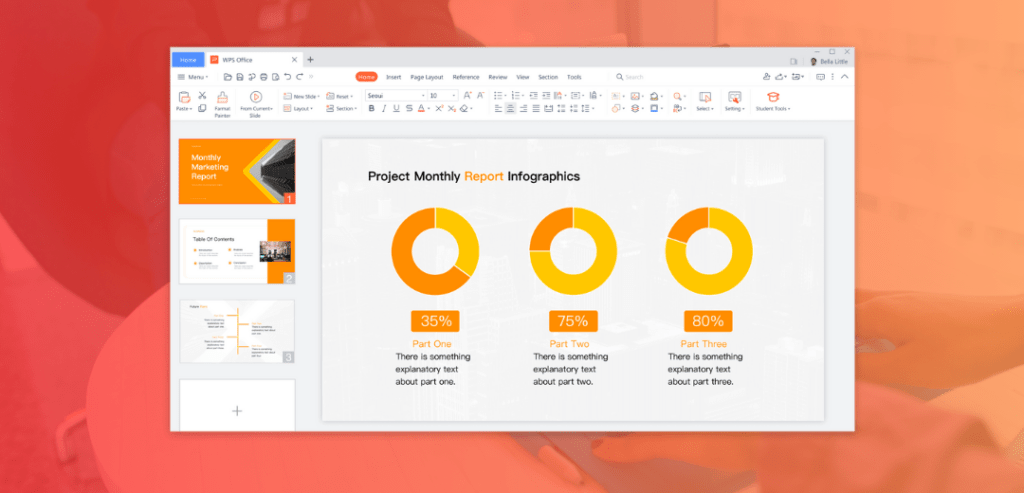
Conclusion
As you have seen, WPS Office provides the essential tools you need to craft compelling content like a professional writer. By following these techniques, you’ll be producing polished pieces in no time. Focus on planning, use active voice, vary your sentence structure, choose powerful words and simplify. Show don’t tell. Check your spelling and grammar. Review and edit. Get feedback.
Click Here To Visit WPS Official Website And Learn More !!!
Practice daily. The more you write, the better you’ll get. Now you have the know-how to write like a pro in WPS Office. Put these skills to work and unleash your inner wordsmith. Your readers will appreciate your newfound mastery of the written word. Writing may never be easy, but with the right tools and techniques, you can make it your creative outlet to inform, inspire and impact the world.
Read More Here: Uzmate.com